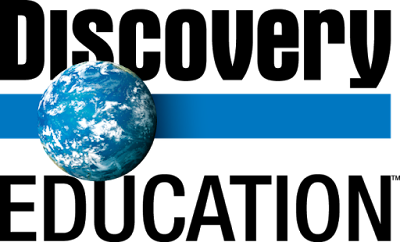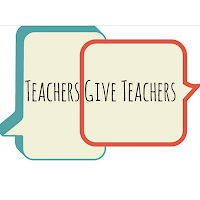Which path will you take?
As an educator, the new year can present new possibilities for both you and your students. You just need to be open-minded, be willing to take a chance and make a decision to follow a path or two or three. What possibilities lie on your path?
New Tools - What new tools would you like to learn? What tools could make you more organized and reduce redundancy in your work? Do you feel proficient in using the free GSuite tools available to you?
We understand that learning a new tool and learning to use it proficiently can seem like a daunting, time-consuming task. However, your Educational Technology Representative is ready to help you achieve your goal. We are here to answer questions and guide you to success. Don't know who your representative is? Click Here
What tools could make your lessons more engaging or spark creativity in your students?
Adobe Spark, Flipgrid, SeeSaw, Padlet, Screencastify, Nearpod, Google Classroom, Google Slides, and Google Docs are only a few of these tools. If you are interested in learning more, just do a Google search for the tool or contact your ETS Representative to learn how these tools could be integrated into your instruction.
New Methods - Do you struggle with classroom management? Do you have new devices that you are not quite sure how to implement effectively?
Check out the new website dedicated to information about Managing the Digital Classroom. There is a wealth of information addressing issues from classroom setup to a checklist to help you determine whether or not you are device ready.
New Mindset - From time to time, we all need a new start. Remember, we're all a work in progress and just because we don't understand something now, doesn't mean we won't understand it ever. This applies to both educators and our students. Students need to hear that although they may not have the understanding needed yet, with our support and a new start, not yet can become very powerful! In this video, Carol Dweck talks more about this power of yet.
New Excitement! Excitement is contagious - Please take a moment to inspire others by Clicking Here to post at least one goal you have for you or your students this year.